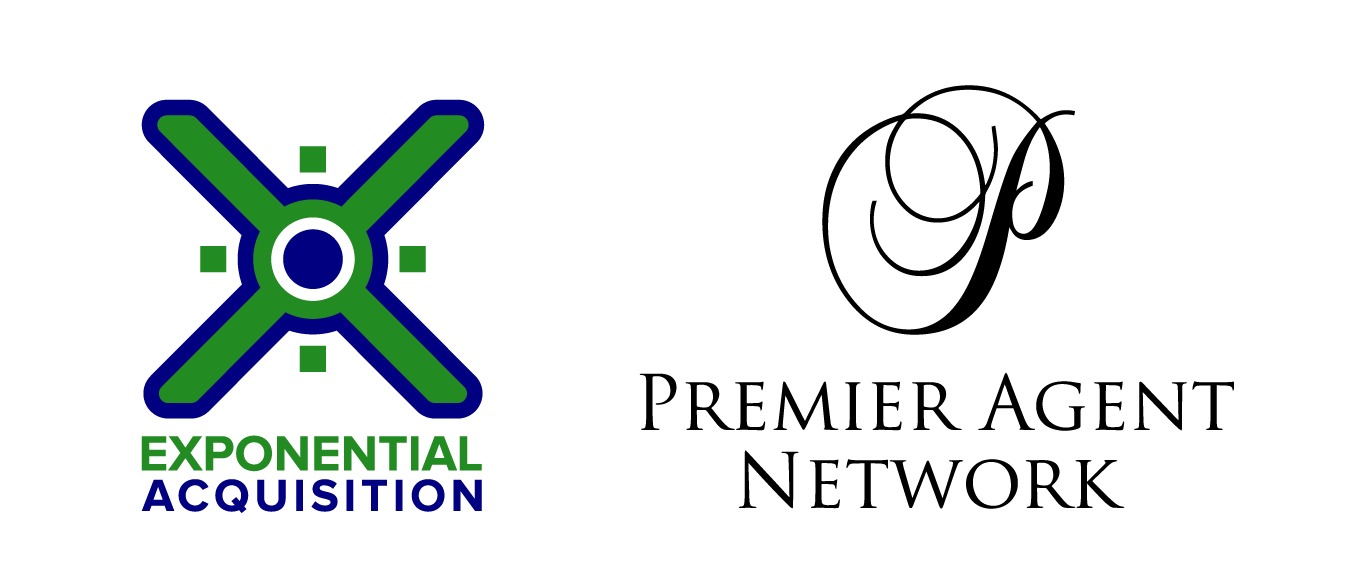In today’s digital landscape, ensuring secure and efficient access to Microsoft Office software is crucial for both individuals and organizations. With the increasing complexity of cyber threats and the growing need for seamless collaboration, implementing robust strategies can significantly enhance productivity while safeguarding sensitive information. Understanding these strategies not only helps in protecting data but also optimizes the overall user experience.
One of the core aspects of safe access to Microsoft Office involves leveraging authentication protocols that fortify your defenses against unauthorized access. Combining traditional password methods with modern multi-factor authentication (MFA) adds an extra layer of security, ensuring that only authorized users can access critical applications and data.
In addition to security measures, efficiency plays a pivotal role. Utilizing features such as cloud integration and collaborative tools within Microsoft Office can streamline workflows and enhance team productivity. By adopting these strategies, users can make the most of the powerful features offered by Office software while maintaining a secure and efficient working environment.
Understanding Microsoft Office Security Essentials
Microsoft Office security is crucial for protecting your data and ensuring the integrity of your documents. The suite of Office applications, including Word, Excel, and PowerPoint, offers several built-in security features that help safeguard against various threats. Understanding these essentials can significantly improve your security posture.
Key Security Features in Microsoft Office
Microsoft Office provides a range of security features designed to protect both the software and the data it handles. Here are some of the most important ones:
| Feature | Description |
|---|---|
| Document Encryption | Encrypts documents to prevent unauthorized access. You can set passwords and choose encryption methods to enhance document security. |
| Protected View | A security feature that opens potentially unsafe files in a read-only mode, helping to prevent malicious code from executing. |
| Digital Signatures | Ensures the authenticity and integrity of documents by attaching a digital signature that verifies the document’s origin and that it has not been altered. |
| Antivirus Integration | Office integrates with antivirus software to scan documents and emails for potential threats and malicious content. |
| Update Management | Regular updates and patches are released by Microsoft to fix vulnerabilities and improve security. Keeping Office updated is crucial for protection. |
Best Practices for Enhancing Office Security
To further enhance the security of your Microsoft Office applications, consider implementing the following best practices:
- Regularly update your Office software to incorporate the latest security patches.
- Use strong, unique passwords for document protection and avoid sharing them unnecessarily.
- Be cautious when opening attachments or links from unknown sources to avoid phishing attempts.
- Employ additional security solutions, such as VPNs and firewalls, to bolster your overall security posture.
- Consider using reputable office activator tools if activation is necessary, ensuring they are safe and reliable.
By understanding and leveraging these security features and practices, you can significantly reduce the risk of data breaches and ensure a safer computing environment for your Microsoft Office applications.
Best Practices for Safe Software Access and Management
Ensuring safe and efficient access to Microsoft Office software involves implementing best practices that protect against unauthorized access and ensure smooth management. Here are some key strategies:
1. Use Strong, Unique Passwords: Always use strong, unique passwords for your Microsoft Office accounts. Avoid using easily guessable passwords and consider using a password manager to generate and store complex passwords securely.
2. Enable Multi-Factor Authentication (MFA): Add an extra layer of security by enabling MFA on your accounts. This typically involves a second form of verification, such as a text message or authentication app, making it significantly harder for unauthorized users to gain access.
3. Regularly Update Software: Ensure that your Microsoft Office software and any associated security patches are regularly updated. This helps protect against vulnerabilities and exploits that could compromise your data.
4. Implement Access Controls: Set up access controls to limit who can view, edit, or share documents. Use permissions settings to restrict access based on roles and responsibilities, reducing the risk of sensitive information being exposed or misused.
5. Educate Users: Provide training and resources to help users understand best practices for software security. Educate them on recognizing phishing attempts, safe handling of sensitive information, and secure collaboration techniques.
6. Monitor and Audit Activity: Regularly monitor and audit access and usage logs to detect any unusual or unauthorized activity. Implementing such measures helps identify potential security breaches early and allows for prompt corrective action.
7. Backup Data Regularly: Regularly back up your important documents and data. In the event of data loss or corruption, having up-to-date backups ensures that you can restore your information quickly and minimize disruption.
8. Use Secure Networks: Access Microsoft Office software only through secure and trusted networks. Avoid using public Wi-Fi for sensitive activities, and consider using a virtual private network (VPN) for additional protection.
By following these best practices, you can significantly enhance the security and management of your Microsoft Office software, safeguarding your data and maintaining efficient access.
Optimizing Performance with Microsoft Office Tools
Maximizing the performance of Microsoft Office tools can significantly enhance productivity and ensure a smoother user experience. Here are key strategies to optimize the performance of Office applications:
- Regular Updates: Ensure that your Office software is up-to-date with the latest patches and updates. Microsoft frequently releases updates that address performance issues and improve functionality.
- Manage Add-Ins: Disable unnecessary add-ins that can slow down Office applications. Go to the Options menu in your Office application and manage add-ins to disable or remove those that are not needed.
- Optimize Startup Programs: Reduce the number of programs that start up with your computer. This can free up system resources, allowing Office applications to run more smoothly.
- Adjust Application Settings: Customize the settings of Office applications to better suit your needs. For example, reducing the frequency of automatic saves or disabling features that you do not use can improve performance.
- Clear Cache and Temporary Files: Regularly clear cache and temporary files that Office applications use. This can help in freeing up space and resolving performance issues.
- Use Performance Tools: Utilize built-in performance tools such as the Office Repair Tool. This can help fix common issues and improve the efficiency of Office applications.
- Optimize Document Size: Keep document sizes manageable by avoiding excessive use of high-resolution images or complex formatting. Large documents can slow down performance, especially with older hardware.
- Check for Conflicts: Ensure that there are no conflicts with other software or antivirus programs. Sometimes, other software can interfere with the performance of Office applications.
- Upgrade Hardware: Consider upgrading hardware components such as RAM or storage if you frequently work with large files or complex applications. Enhanced hardware can significantly boost performance.
- Utilize Cloud Services: Leverage cloud-based Office tools, such as Office 365, which can reduce the load on your local system by shifting some of the processing to the cloud.
lessCopy code
By implementing these strategies, users can achieve better performance and efficiency in their Microsoft Office tools, leading to a more productive and seamless work experience.
Securing Your Office Software with Advanced Techniques
As organizations increasingly rely on Microsoft Office software for daily operations, ensuring the security of these tools is paramount. Advanced techniques for securing your office software go beyond basic measures and involve a comprehensive approach to protect sensitive data and maintain operational integrity.
1. Implementing Multi-Factor Authentication (MFA)
Multi-Factor Authentication adds an extra layer of security to your Office software by requiring users to verify their identity through multiple methods. Here’s how to implement MFA effectively:
- Enable MFA for all user accounts through your Microsoft 365 admin center.
- Choose from various authentication methods such as text messages, phone calls, or authentication apps.
- Educate users on the importance of MFA and guide them through the setup process.
2. Utilizing Advanced Threat Protection
Advanced Threat Protection (ATP) helps safeguard your Office environment from sophisticated cyber threats. To leverage ATP effectively:
- Activate ATP services within your Office 365 subscription to monitor and respond to potential threats.
- Configure ATP policies to filter malicious emails and attachments, reducing the risk of phishing and malware attacks.
- Regularly review ATP reports and alerts to stay informed about potential security incidents and take necessary actions.
By integrating these advanced security techniques, you can significantly enhance the protection of your Office software and maintain a secure digital workspace.
Common Pitfalls to Avoid When Accessing Microsoft Office
When accessing Microsoft Office software, there are several common pitfalls users should be aware of to ensure safe and efficient usage. Avoiding these mistakes can help maintain productivity and protect sensitive information.
1. Ignoring Software Updates
Neglecting to install updates for Microsoft Office can leave your system vulnerable to security threats and bugs. Updates often include patches for known vulnerabilities and improvements to the software’s functionality. Make it a habit to regularly check for and install updates to keep your software secure and running smoothly.
2. Using Weak Passwords
Using weak or easily guessable passwords for your Microsoft Office account can compromise the security of your documents and data. Always use a strong, unique password that combines letters, numbers, and special characters. Consider using a password manager to generate and store complex passwords securely.
Additionally, enabling multi-factor authentication (MFA) provides an extra layer of security by requiring a second form of verification, making it more difficult for unauthorized users to gain access.
By being aware of these common pitfalls and taking proactive measures, you can enhance the safety and efficiency of your Microsoft Office experience.
Enhancing Productivity with Microsoft Office Best Strategies
To maximize productivity using Microsoft Office, consider implementing these top strategies:
1. Master Keyboard Shortcuts: Learning and using keyboard shortcuts can significantly speed up your workflow. For instance, shortcuts like Ctrl + C for copy, Ctrl + V for paste, and Ctrl + Z for undo can save valuable time. Invest some time in memorizing the most useful shortcuts for the applications you use most frequently.
2. Utilize Templates: Microsoft Office offers a wide range of templates for documents, spreadsheets, and presentations. By using these pre-designed templates, you can create professional-looking materials quickly without starting from scratch. Customize templates to fit your needs and maintain consistency across your documents.
3. Implement Cloud Storage: Integrate your Office applications with cloud storage solutions like OneDrive. This allows you to access your files from any device, collaborate with others in real-time, and ensure that your work is automatically backed up. This seamless access and collaboration can greatly enhance your productivity.
4. Leverage Advanced Features: Explore and utilize advanced features such as PivotTables in Excel, styles and themes in Word, and Slide Master in PowerPoint. These features can help you manage data more effectively, create visually appealing documents, and maintain uniformity in presentations.
5. Automate Repetitive Tasks: Use macros in Excel or Outlook rules to automate repetitive tasks. This can include anything from formatting data to managing emails. Automation reduces manual effort and minimizes errors, allowing you to focus on more strategic activities.
6. Stay Organized with Outlook: Take advantage of Outlook’s organizational features such as folders, categories, and rules to manage your emails efficiently. Set up reminders and use the calendar function to keep track of important meetings and deadlines, ensuring that you stay on top of your schedule.
7. Customize the Ribbon and Quick Access Toolbar: Personalize the Ribbon and Quick Access Toolbar in Office applications to include your most frequently used commands. This customization helps you access tools and features faster, improving your overall efficiency.
By implementing these strategies, you can make the most out of Microsoft Office and boost your productivity in both personal and professional tasks.